BLOG
Welcome to the future of buying tradelines with TradelinesRx

The team at TradelinesRx is thrilled to share our latest product updates that will revolutionize your tradeline buying experience. Welcome to the new TradelinesRx! 🎉
Here at TradelinesRx, we’ve spent years building and growing a tradeline business with the experience of our customers in mind. We want your buying experience to be simple and enjoyable, and our latest features are the solution to the many challenges you currently face all throughout the process. Try It Now!
Let’s walk through all of the new features...
Improved Ordering Flow
It’s now easier than ever to browse inventory and place tradeline orders on TradelinesRx. Simply scroll through our live inventory, select as many lines as you’d like and complete the purchase - all in one transaction! Fill out your broker information (optional) and your client’s information, then link the credit report directly to the order.
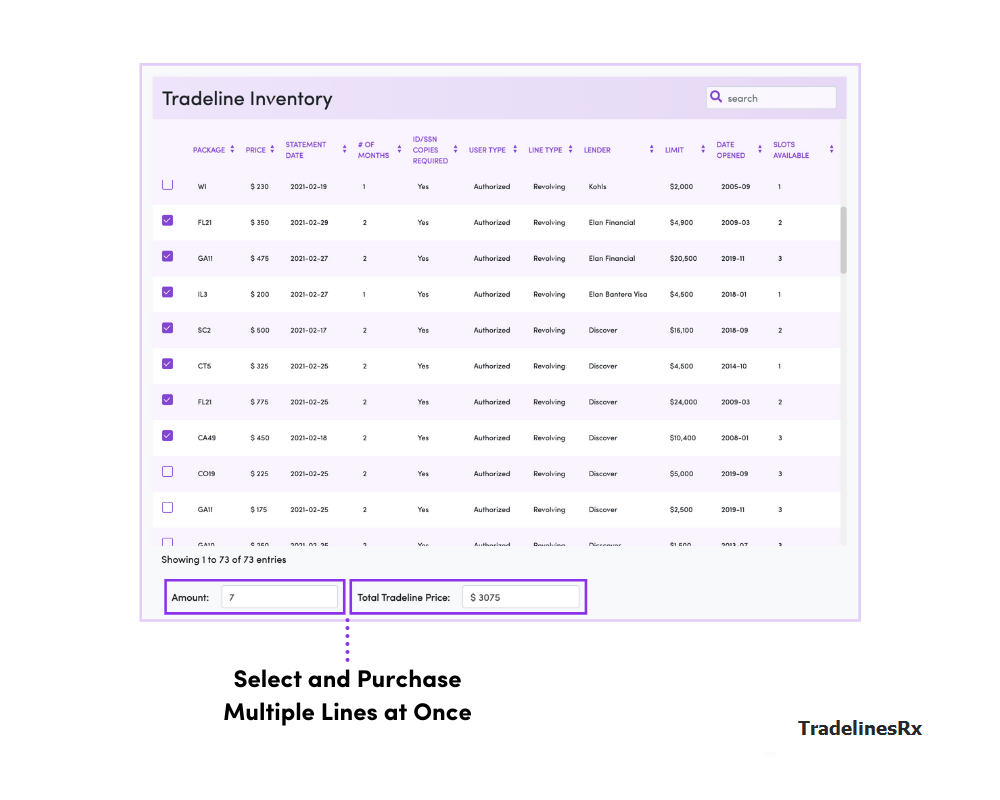
Once you’ve selected the tradelines you’d like to purchase, you’ll be directed to a new checkout page where you can make a deposit directly into your Qandid.co account to pay for your entire order, without leaving the checkout! Your lines will be held for 15 minutes while you complete the transaction. Ordering tradelines has never been this fast, and this easy!
With TradelinesRx, you can complete your deposits through wire transfer or Zelle. Here’s how our deposits work.
Real Time Deposits
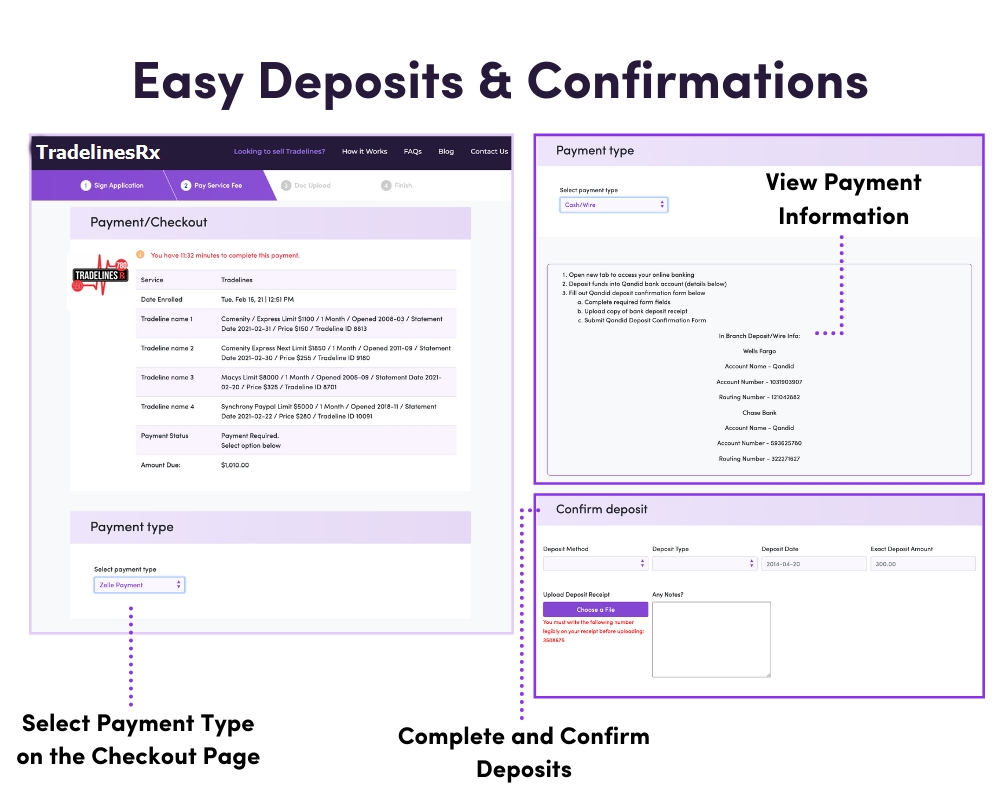
In the past, you’ve been depositing funds into your Qandid.co account before placing your orders. You can still make and confirm deposits into the new and improved Qandid portal (more on that later), but you can also make and confirm deposits directly during the tradeline checkout process! After you’ve selected your line, you will be able to select your payment method (wire transfer or Zelle), follow the deposit instructions and confirm your deposit directly on the checkout page. We’ve completely revamped this process with you in mind, and we think you'll really enjoy this new, simpler way to buy!
Real Time Email Notifications
Once you place an order on TradelinesRx, you’ll begin to receive real time email notifications on the status of your order. Additionally, you will receive emails when there is an action requested on any of our tradelines, like adding a special address.
Note: If you place an order and do not receive a confirmation email, or you notice an action is requested in your Qandid portal but you did not receive an email, be sure to check your spam folder.
Real Time Order Status and History
Once you’ve placed your order, you will be redirected to the new Qandid portal where you can manage and view all of your orders. What you knew before as Qandid.co is now a completely reimagined portal, portal.qandid.co, for you to easily manage the entire process, report non-postings and more.
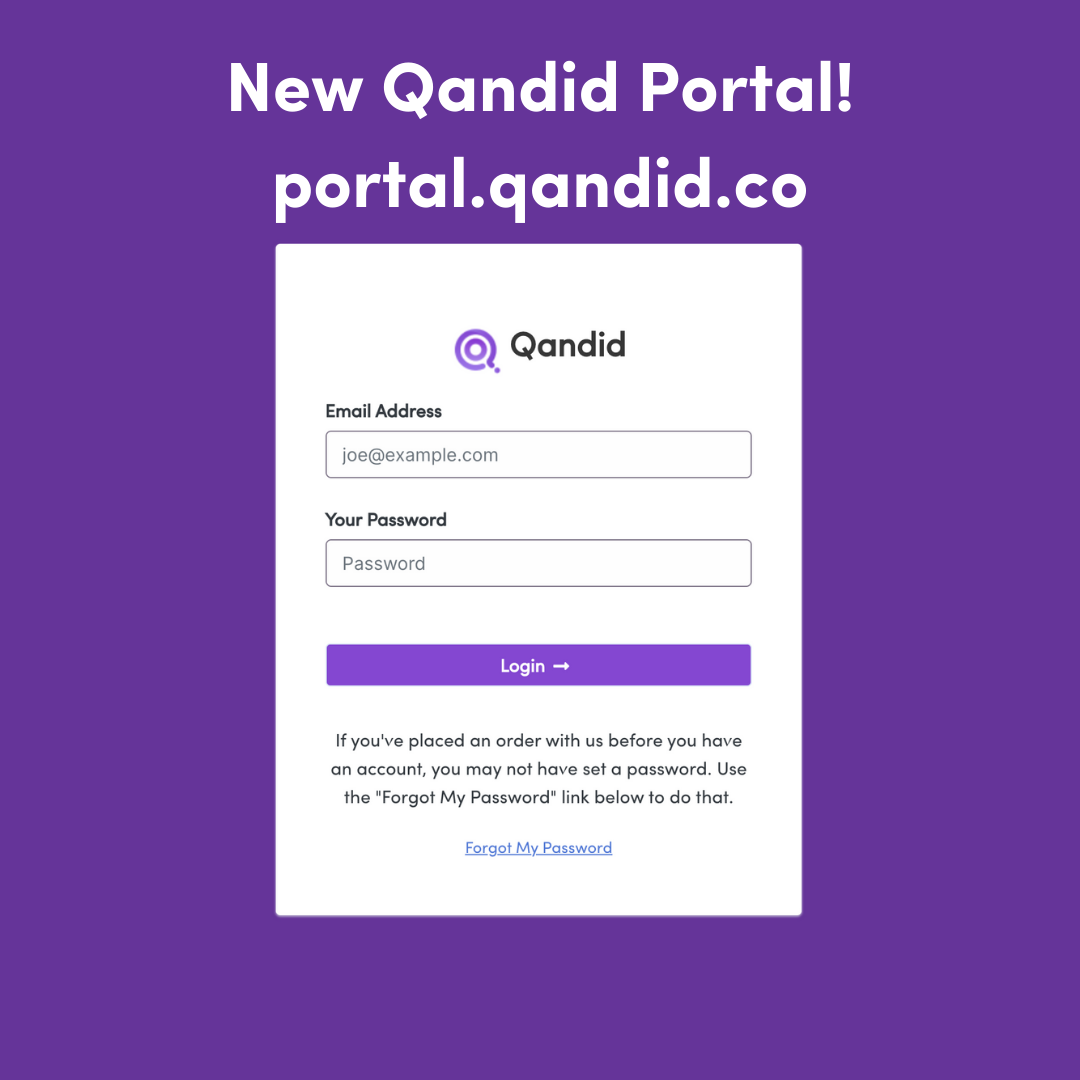
If you are unable to access your account, simply click the Forgot My Password link and your login information will be emailed to you.
Inside the Qandid portal you will see a new dashboard where you can easily access and manage anything you might need:
Tradeline Status
Account Balance
Bank Deposit Information
Bank Account Verification
Confirm Deposits
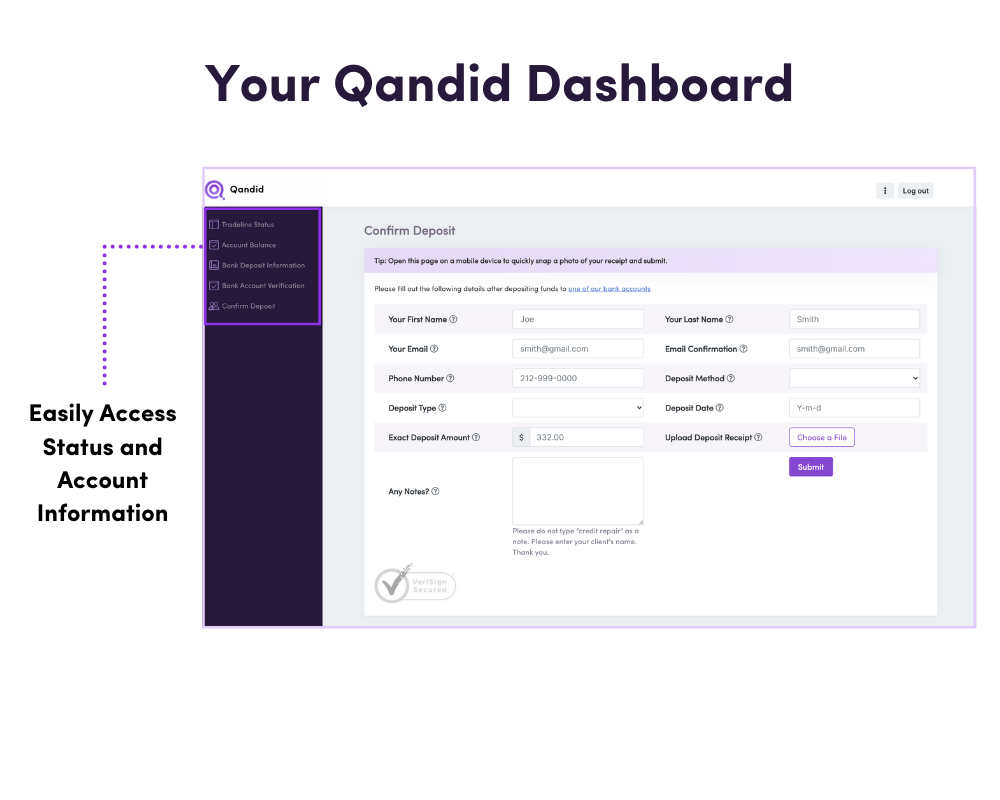
From the Tradeline Status tab, you can now login 24/7 and view the real time status of all of your Tradeline orders. You will see the current status, latest activity, and any actions that require your attention.
This includes knowing:
Posting in progress
Client added to card
Submitted
Canceled
Rejected
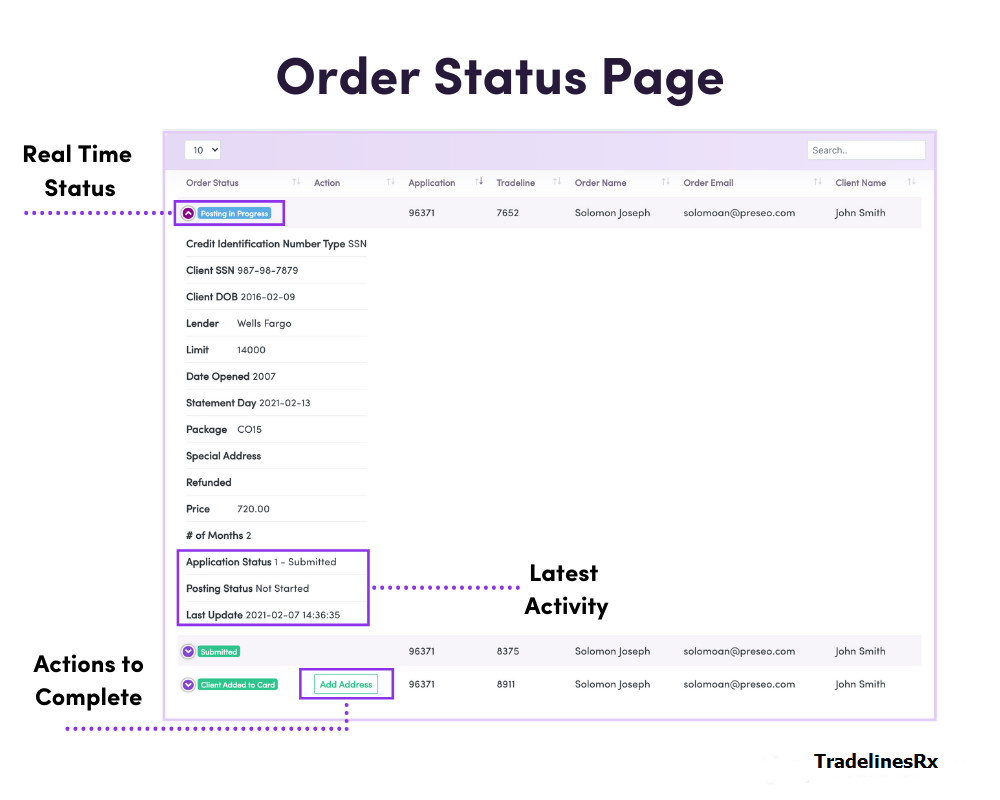
Reporting Non-Postings
There is no longer a need to contact customer support for tradelines that didn’t post. You can now take action directly inside the Tradeline Status tab in your Qandid Dashboard, and we’ll take care of the rest!
Easily report non-postings and specific issues with your tradelines, like reporting to less than 2 credit bureaus, posting with undesired data or non-reportings for your agreed upon duration. Simply fill out the form inside of the dashboard and submit it to instantly notify our team of your non-posting.
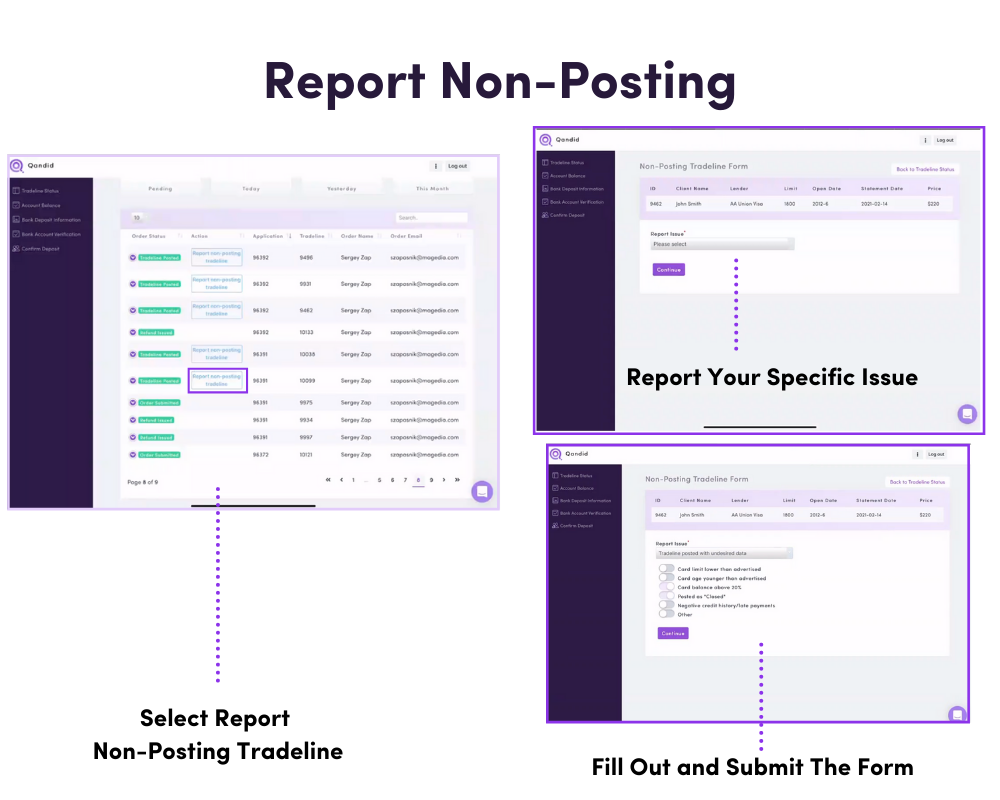
Order Actions
On the status page you will also see new Order Actions. Instead of emailing back and forth with our team, you can take these actions, like Adding a Special Address, directly in your dashboard. You’ll receive email alerts when an action is requested of you, and a direct link to the details for that particular order.
Add a Special Address
Adding a special address to one of your tradelines is easier than ever with the new Qandid portal. You’ll receive an email alert as soon as an action is required, and once you are inside of the Tradeline Status tab in the Qandid portal you will see an "Add a Special Address" button under the Actions column. Simply tap the button, add and confirm the special address information and submit.
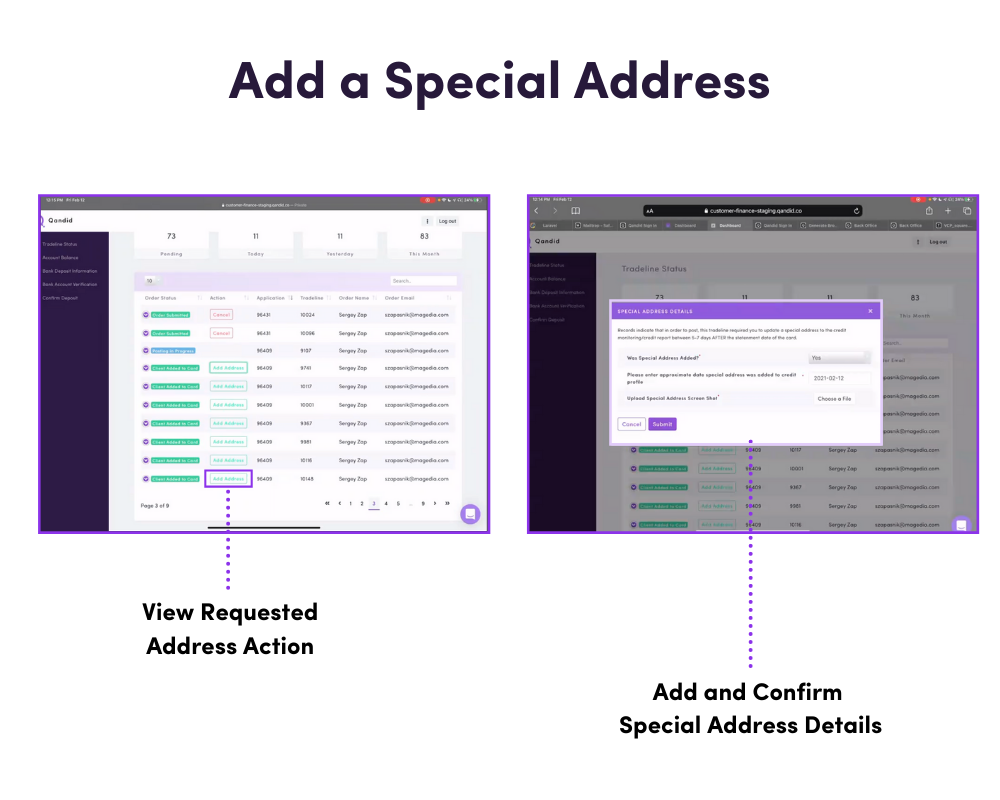
To try out the new and improved TradelinesRx buying process, tap the button below to be directed to our current inventory. We know you’re going to love it.
